Important news for Linux crunchers
Message boards :
News :
Important news for Linux crunchers
Message board moderation
Previous · 1 · 2 · 3 · Next
| Author | Message |
|---|---|
|
Send message Joined: 15 Feb 07 Posts: 134 Credit: 1,349,535,983 RAC: 0 Level  Scientific publications           
|
Carlesa, With our BOINC client you need to be using driver 334.21 or later to get CUDA6 tasks. The unmodified BOINC client reports no driver version, which causes our server to erroneously send out CUDA 6 wus. The drivers numerically between 331 and 334.21 don all support CUDA 6 well, so we have to exclude them. Matt |
 Carlesa25 Carlesa25Send message Joined: 13 Nov 10 Posts: 328 Credit: 72,619,453 RAC: 0 Level  Scientific publications                 
|
Carlesa, Hi, sure I've spelled wrong ... my English of Google. With the same driver 331.67 GPUGRID CUDA 6 tasks perfectly executed if you use the 7.2.42 BOINC client, but if I use the BOINC client 7.3.15 (which is recommended in GPUGRID) I just get CUDA 4.2 tasks. Just does not make sense since it is clear that 331.67 GPUGRID CUDA6 tasks running perfectly. NOTE: Right now I am running BOINC 7.2.42 and 331.67 Nvidia Cuda 6 one task GPUGRID June flawlessly. I think the mistake is that they have identified the wrong version of the Nvidia driver> 331.49 CUDA 6 support GPUGRID perfectly. |
 Carlesa25 Carlesa25Send message Joined: 13 Nov 10 Posts: 328 Credit: 72,619,453 RAC: 0 Level  Scientific publications                 
|
Hello; Task perfectly completed: Ubuntu 14.04-64bits - Nvidia 331.67 - Boinc 7.2.42. http://www.gpugrid.net/result.php?resultid=9780070 |
|
Send message Joined: 15 Feb 07 Posts: 134 Credit: 1,349,535,983 RAC: 0 Level  Scientific publications           
|
Just does not make sense since it is clear that 331.67 GPUGRID CUDA6 tasks running perfectly. Each major version number acquired CUDA 6 support at different minor release points. For scheduling purposes we can use only one driver version number as the threshold above which we send CUDA 6 - the test is a simple numerical comparison. That version is 334.21, since earlier 334s don't support it. Blame Nvidia for this mess - the drivers report a "supported CUDA version", but there are many releases that lie about CUDA 6 capability. Matt |
 Carlesa25 Carlesa25Send message Joined: 13 Nov 10 Posts: 328 Credit: 72,619,453 RAC: 0 Level  Scientific publications                 
|
Blame Nvidia for this mess - the drivers report a "supported CUDA version", but there are many releases that lie about CUDA 6 capability. Hello: I will not be that Nvidia defend their messes but in this case I think it is entirely fair. The 334.21 driver is a Beta released on 03/03/14 the same as is another Beta 337.12 on 08/04/14. Specifically, the 337.12 is quite unstable and not recommended for normal use. The 331.67 of 09/04/2014 is a certified version, ie not BETA, so you would have to make reference to this version and not the other, that is my opinion. |
|
Send message Joined: 31 Oct 12 Posts: 19 Credit: 184,741,704 RAC: 0 Level  Scientific publications            
|
I use Lubuntu 12.04.4 LTS with all the latest updates as provided by the developers. It uses Nvidia driver 304.116. My cruncher continues to error out on all GPUGrid Cuda 60 WUs. Unless there is some easy method to fix this, I'll just let it continue to make errors until the developers fix this in their distributions. It seems this is a problem to be worked out between GPUGrid/Boinc/Ubuntu and not the users providing crunching power. Thanks, Steve |
 Carlesa25 Carlesa25Send message Joined: 13 Nov 10 Posts: 328 Credit: 72,619,453 RAC: 0 Level  Scientific publications                 
|
I use Lubuntu 12.04.4 LTS with all the latest updates as provided by the developers. It uses Nvidia driver 304.116. My cruncher continues to error out on all GPUGrid Cuda 60 WUs. Unless there is some easy method to fix this, I'll just let it continue to make errors until the developers fix this in their distributions. It seems this is a problem to be worked out between GPUGrid/Boinc/Ubuntu and not the users providing crunching power. Hello: First is right, it has become common for project managers, software OS, Nvidia etc ... download their problems, failures and / or limitations on the user and offer their time and money has to fight for this to work, if or if. "Lord forgive them for they know not what they do". That said in this thread has a solution for your Ubuntu no download homework Cuda 6 which are cultured to fail for the version you have installed Nvidia Cuda. The other thread has the option to upgrade to Ubuntu 14.04, install Nvidia> 331.67 etc. manually ... well challenging. |
|
Send message Joined: 15 Feb 07 Posts: 134 Credit: 1,349,535,983 RAC: 0 Level  Scientific publications           
|
Steve: your options are: 1) Update to a more recent nvidia driver 2) Use our patched boinc client that correctly reports the driver version to the GPUGRID server (see elsewhere on the forums) Matt |
|
Send message Joined: 31 Oct 12 Posts: 19 Credit: 184,741,704 RAC: 0 Level  Scientific publications            
|
Matt, Thanks for the reply. I've updated all files and drivers using this command; 'sudo apt-get dist-upgrade'. However, it still runs Nvidia driver 304.116 and fails Cuda 60 WUs. Steve |
|
Send message Joined: 15 Feb 07 Posts: 134 Credit: 1,349,535,983 RAC: 0 Level  Scientific publications           
|
Steve, Try replacing your "boinc" executable with our version, available from: http://secure.acellera.com/insecure/boinc/boinc_ubuntu Matt |
|
Send message Joined: 31 Oct 12 Posts: 19 Credit: 184,741,704 RAC: 0 Level  Scientific publications            
|
Matt, How do I do that? I'm not a programmer so you'll have to be more detailed in your explanation. I use SSH to control the cruncher as I'm not physically at the unit. Thanks, Steve |
|
Send message Joined: 5 May 13 Posts: 187 Credit: 349,254,454 RAC: 0 Level  Scientific publications          
|
Steve, I've been crunching on my Ubuntu 12.04 server for GPUGrid for over a year now without problems, frequently updating the BOINC client and NVidia drivers. It may be a little complicated, but once you've got the hang of it, it is straightforward. Note 1: All commands should be typed without the double quotes Note 2: Please make sure you understand what you need to do and do some research prior to performing the steps below. It's unlikely something bad will happen, but proceed cautiously! First the easy part, using a "vanilla" (or custom) BOINC client build. There's nothing really to it, you just download the archive, run it with the command "sh <boinc archive name here>" at which point it creates a BOINC directory and extracts its contents in it. To run it you then "cd" to the directory and start the client "./boinc --daemon --dir <full path to BOINC directory here>". Contrary to the repository-installed BOINC client, you will need to run the client yourself, unless you want to start it at system boot, but I won't go into that. Also, the client will run with your own OS user, which you may not like. You can create a new OS user (it's pretty easy and Google will help you) and execute it with that. Now the harder part, updating NVidia drivers. Summarizing, you will need to do the following: 1. Remove the existing driver * 2. Add the nouveau driver in the kernel module black list * 3. Install the new driver 4. Reboot
vagelis@vgserver:~$ dpkg-query -W 'nvidia*' nvidia-180-modaliases nvidia-185-modaliases nvidia-current nvidia-current-modaliases nvidia-current-updates nvidia-experimental-304 nvidia-experimental-310 nvidia-libvdpau nvidia-libvdpau-ia32 nvidia-libvdpau1 nvidia-libvdpau1-ia32 nvidia-settings 304.88-0ubuntu0.0.2 nvidia-vdpau-driver nvidia-vdpau-driver-ia32 As you see, the output is comprised of two columns, first the package and second the installed version. For packages that are not installed, there is no package version. So, you're looking for packages with a version. The exact packages you're looking for should be named nvidia-<version>, for example nvidia-304 or nvidia-304-updates. You should not remove the package nvidia-common. Then, remove the package with the command "sudo apt-get purge <package>". If the command displays a message about automatically installed packages that are no longer needed and can be removed, you should do it: "sudo apt-get autoremove". 2. Add the nouveau driver in the kernel module black list Edit file /etc/modprobe.d/blacklist.conf with the command "sudo vi /etc/modprobe.d/blacklist.conf", then go to the end of the file by pressing Shift-G, start editing with Shift-A, press enter and type "blacklist nouveau" (not the quotes!). Then exit editing by pressing ESC and save by typing ":wq" (again, not the quotes). 3. Install the new driver Provided you've downloaded a driver from the NVidia site, you just need to execute it with a command like "sudo sh <file>". The installation is wizard-like and you can safely use the default values / options. Personally, I choose to NOT create / update an Xorg configuration file and to DO install 32-bit libraries. In case you're thinking "how do I un-install the previous driver?" you'll be glad to know the new driver installation takes care of that, so you can say "that was easy"! Note 1: If the installer complains that it cannot compile the kernel module, you are probably missing some kernel-related and / or basic compiling packages. First make sure you have the basic compiling package: "sudo apt-get install build-essential". Then retry the driver installation. If it fails again, you probably also need to install the headers package for your kernel: "sudo apt-get install linux-headers-`uname -r`". Note that this command will only install the headers for your currently running kernel. If you update your system and receive a newer kernel, the headers will not be updated. You should probably instead install the linux-headers-generic or the linux-headers-server package, depending on which linux-image-* package you have installed (e.g. linux-image-generic or linux-image-server). The quick solution is to install the headers package matching your running kernel, just make sure you don't have automatic updates activated and keep a note to download the new headers package if / when you do update your kernel. Note 2: If / when you update your kernel, you will need to re-install the NVidia driver, because its kernel module has to be compiled again for the new kernel, so keep a note for this too. 4. Reboot Provided the new driver installation reports successful completion, you should then reboot, for example with the command "sudo reboot". Your cruncher should greet you with a new NVidia driver! Hope this helps! Also, any corrections / additions are welcome! 
|
|
Send message Joined: 25 Nov 13 Posts: 66 Credit: 282,724,028 RAC: 0 Level  Scientific publications         
|
Recently tried Nvidia 331.79 drivers with hopes on my Optimus system. However, Boinc said there is Nvidia libraries but no GPU's. I switched to 331.38 driver again. |
 Carlesa25 Carlesa25Send message Joined: 13 Nov 10 Posts: 328 Credit: 72,619,453 RAC: 0 Level  Scientific publications                 
|
Recently tried Nvidia 331.79 drivers with hopes on my Optimus system. However, Boinc said there is Nvidia libraries but no GPU's. I switched to 331.38 driver again. Hello: This is a known issue new Nvidia drivers have a problem (Linux) Ubuntu and do not recognize the GPUs in BOINC. To work well 331.79 and 337.25 as the latest must settle manually as already mentioned in these pages. Greetings. |
|
Send message Joined: 25 Nov 13 Posts: 66 Credit: 282,724,028 RAC: 0 Level  Scientific publications         
|
I know the issue with drivers but I hadn't tested the 331.79 driver and had some hopes. All are broken now. :D Also, while reinstalling drivers I broke the OpenCL support. Can't run OpenCL works now. |
|
Send message Joined: 28 May 12 Posts: 63 Credit: 714,535,121 RAC: 0 Level  Scientific publications                  
|
I too have issues with the client. A stock BOINC Berkeley install slings files all over the file system on install and finding the correct location is a pain A slightly better solution appears to be to download the BOINC package from Berkeley AFTER getting the stock manager installed from Ubuntu. Copy the downloaded file to the root level and run from there. Everything gets stuck in the BOINC directory tree so finding this file and replacing it is easier |
|
Send message Joined: 23 Dec 09 Posts: 189 Credit: 4,798,881,008 RAC: 0 Level 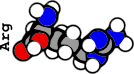 Scientific publications                         
|
I am trying to install Linux on an 8 GB USB Stick and run GPU-Grid from there. Therefore I have installed Linux Mint 17 “Qiuna” 64-bit. After lot of tries I managed to load down the latest NVIDIA driver fron “xorg-edgers” and after that I installed BOINC Client 7.2.42 from build in (Linux Mint) Software Manager BOINC 7.2.42+dfsg-1. After I have installed everything, I have controled with NVIDIA x Server Settings the NVIDIA Version: It is 340.32 and it sees 8 Cuda Cores from my GTS 8400 video card (It is a spare video card to try to set it up). And after I start the Boinc Manager, it reports Boinc Client 7.2.42, OS Linux 3.13.0-24-generic and NO USABLE GPUS FOUND. As I am “newbie” on Linux I am stuck now. So I would highly appreciate if somebody with Linux Mint 17 and BOINC experience might help. |
|
Send message Joined: 3 Nov 13 Posts: 4 Credit: 739,972,136 RAC: 0 Level  Scientific publications              
|
After I have installed everything, I have controled with NVIDIA x Server Settings the NVIDIA Version: It is 340.32 and it sees 8 Cuda Cores from my GTS 8400 video card (It is a spare video card to try to set it up). And after I start the Boinc Manager, it reports Boinc Client 7.2.42, OS Linux 3.13.0-24-generic and NO USABLE GPUS FOUND. It may well be a problem with the boot sequence; I.e. the video card driver loads after the BOINC-client daemon starts. If I understand what you did, you installed the latest NVidia driver and restarted your computer. The BOINC-manager now shows "no usable GPUs". If my analysis is correct, you can resolve this problem by restarting the BOINC daemon. I run Ubuntu, but the procedure for restarting the daemon in Mint 17 should be similar. In Ubuntu, open a terminal and type: sudo /etc/init.d/boinc-client restart After authenticating with your password, the daemon will stop and restart and you should notice that the Boinc manager has found your GPU. If this works for you, be advised that you will need to do this each time you start up or restart your computer. There is, of course, permanent solutions to this problem, but these require changes to the boot sequence or delaying the start of the daemon. As you are new to Linux, I won't advise you try for a permanent solution for if you make an error, you could end up with an unbootable system. Anyway, its good practice and a lot of fun typing commands into the terminal and being amazed at what Linux can do. I hope this helps. |
 skgiven skgivenSend message Joined: 23 Apr 09 Posts: 3968 Credit: 1,995,359,260 RAC: 0 Level  Scientific publications                             |
A GTS 8400 is not capable of running GPUGrid tasks as it's a Compute Capable 1.1 card. CC1.3 or better is required to crunch here. FAQ's HOW TO: - Opt out of Beta Tests - Ask for Help |
|
Send message Joined: 23 Dec 09 Posts: 189 Credit: 4,798,881,008 RAC: 0 Level 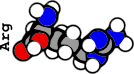 Scientific publications                         
|
I run Ubuntu, but the procedure for restarting the daemon in Mint 17 should be similar. In Ubuntu, open a terminal and type: The command did work in Mint as well! But without any success! In the terminal it reads: “*Stopping BOINC core client: boinc …waiting.. *Starting BOINC core client: boinc […]” But Boinc can still not find the GPU. Any ideas? A GTS 8400 is not capable of running GPUGrid tasks as it's a Compute Capable 1.1 card. I am well aware that the GPU is not useable for GPUGRID, but as it does not work at all, I would like to try it first with an old card I have, and change it to a capable card later. |
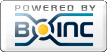
©2025 Universitat Pompeu Fabra